When you install Analysis Services Denali, chances are that you create an instance for Tabular that is not the default instance for Analysis Services. When you try to create a Tabular project, you might get the following error:
You cannot open the BIM file. Reason: The workspace database server ‘localhost’ was not found. Verify that there is an Analysis Services server instance running on ‘localhost’ in VertiPaq mode.
To change the workspace database server for the selected BIM file ‘Model.bim’, in Solution Explorer, select the BIM file ‘Model.bim’ and then in the Properties window, change the workspace database server.
Every time you create a new Tabular project, you have two settings that, by default, point to the default localhost instance (which you might not have at all if, like me, you never install a default instance on your development machine):
- The Deployment Server, which is defined in the project properties
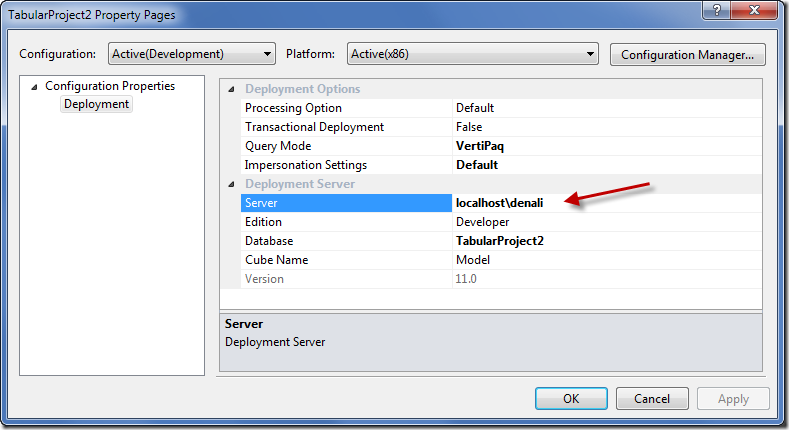
- The Workspace Server, which is a property that is included in the BIM file
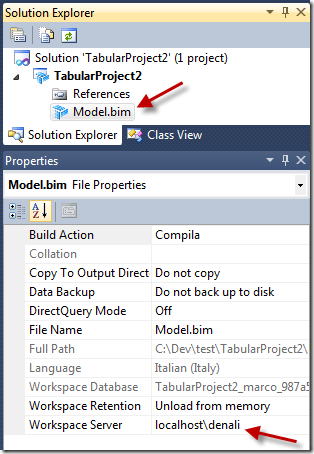
As you can see, in the previous screenshot I changed these settings to my SSAS Tabular instance (localhostdenali).
If you want to change the default settings for any new project, in order to avoid the error message I previously mentioned, you have to go in the ToolsOption dialog box and in the Analysis Services Data Modeling and Analysis Services Deployment settings you can set the corresponding default values for Workspace Server and Deployment Server.
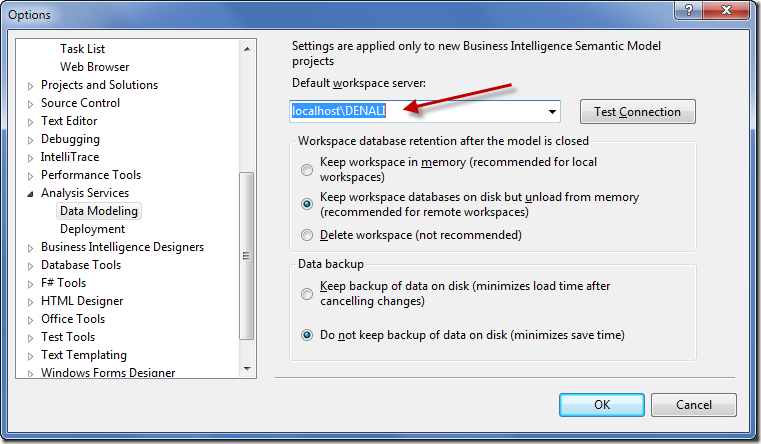
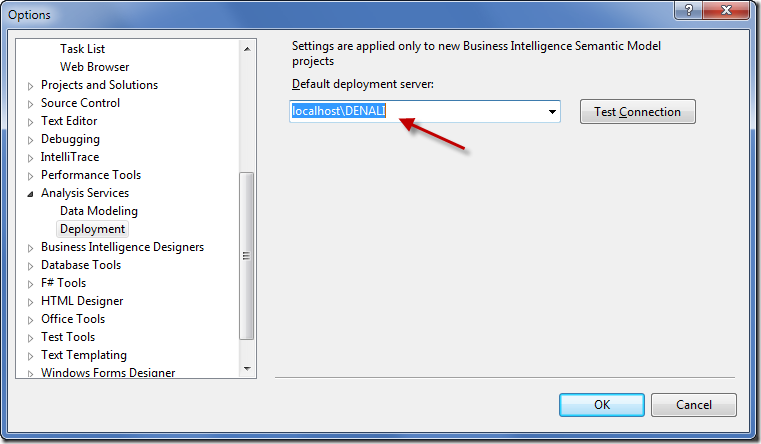
I have to learn that this is the first thing to do as soon as I will setup any new development workstation for BISM Tabular.