There are many businesses where a comparison over time is needed using time periods that do not match the common way to group days, such as weeks, months, quarters, and years. For example, many countries split the academic calendar into terms, and several industries use seasons. In this article, we use the example of school terms, but you can use the same approach in other scenarios.
Addressing the business requirements
A requirement to apply the following technique is that every day can belong to a term or not, but there are no overlaps between terms. Indeed, if we had overlapping periods, we should create a different solution based on the Comparing different time periods pattern. In the case of school terms, we consider the case of three terms per year, where the first term starts in September of one year, and the last term ends in July of the following year. Therefore, the academic year is identified by two consecutive numbers, such as 2016-2017 (often shortened to 2016-17).
The business requirement is to compare one term with the previous term (within the same academic year or the previous one when we compare the first term of a year) and one term with the same term in the previous year. The goal is to obtain a result similar to the following one.

For this example, we are using the sales of our Contoso sample database, but we expect that the measures used in this scenario will count for example the number of students or their . However, this does not change the modeling requirements: after all, why not compare sales by school terms?
The starting point is the classic star schema of Contoso.

We add the Terms table, which defines each term’s start and end date.

The Terms[Term] column is sorted by Terms[Term Number]. Each year has three terms: Autumn, Spring, and Summer. The Terms table can populate additional columns in Date, but we want to add an important column before doing that. To compare terms, it is easier to use a sequential index for all the terms in all the years rather than manage the filter on two columns, such as Year and Term Number. Therefore, we create the TermSequentialNumber calculated column to satisfy both requirements:
TermSequentialNumber = LEFT ( Terms[Year], 4 ) * 3 + Terms[Term Number]
We prefer a formula that can produce the same result for the same year and term rather than a solution based on RANKX starting with one from the first term available. This way, any filter saved on a report will preserve its state even if the content of the Terms table changes in the future. The TermsSequentialNumber column should be hidden, as it provides no meaningful information to report users.

The TermSequentialNumber column is also useful for creating a regular many-to-one relationship between Date and Terms, as we will see later in this article.
Extending the Date table
The Terms table can be exposed directly to the user, or it can be used to extend the Date table with additional columns. We start with the latter scenario, where we copy into Date the Term, Term Number, Year, and TermSequentialNumber columns from the Terms table. To retrieve each column, we use the pattern described here for the Term column:
Term =
SELECTCOLUMNS (
FILTER (
Terms,
Terms[From Date] <= 'Date'[Date]
&& Terms[To Date] >= 'Date'[Date]
),
"Term", Terms[Term]
)
Because the Year column already exists in Date, we store it in a Term Year column:
Term Year =
SELECTCOLUMNS (
FILTER (
Terms,
Terms[From Date] <= 'Date'[Date]
&& Terms[To Date] >= 'Date'[Date]
),
"Term Year", Terms[Year]
)
If the Terms table has overlapping periods, the calculated columns fail with an error and stop the refresh operation. This error is by design: we prefer not to show incorrect information in the report. You can provide a better diagnostic to the system administrator by customizing the error message in the case of overlapping ranges:
TermSequentialNumber =
IFERROR (
SELECTCOLUMNS (
FILTER (
Terms,
Terms[From Date] <= 'Date'[Date]
&& Terms[To Date] >= 'Date'[Date]
),
"id", Terms[TermSequentialNumber]
),
ERROR ( "Check overlapping dates in Terms table" )
)
The ERROR function in IFERROR converts a generic error caused by an overlapping range of dates in the Terms table (“A table of multiple values was supplied where a single value was expected”) into a message that makes more sense, which is logged as the reason why the refresh operation fails.
We keep only the Term and Term Year columns visible, whereas we hide Term Number and TermSequentialNumber. We also set the Term column to be sorted by Term Number. Eventually, the dates that do not belong to any term show a blank in these new columns.
The final step is to create measures that implement the desired comparison: Previous Term and Same Term Previous Year. We use the same approach for both measures: identify the term selected by reading the corresponding TermSequentialNumber value and move the filter context to the desired term by filtering the same TermSequentialNumber column. For Previous Term, we just move the filter to the previous value of TermSequentialNumber:
Previous Term =
VAR CurrentTerm = SELECTEDVALUE ( 'Date'[TermSequentialNumber] )
VAR PreviousTerm = CurrentTerm - 1
RETURN
IF (
NOT ISBLANK ( CurrentTerm ) && PreviousTerm > 0,
CALCULATE (
[Sales Amount],
REMOVEFILTERS ( 'Date' ),
'Date'[TermSequentialNumber] = PreviousTerm
)
)
The code of Previous Term returns blank if there is more than one term selected or if the previous term is not identified correctly. Indeed, the PreviousTerm variable computes the target value of TermSequentialNumber by subtracting one from the value obtained with SELECTEDVALUE. This way, the term before the Autumn of an academic calendar is the Summer of the previous academic calendar, without requiring a special DAX code to handle the particular condition of the first term of one year that must filter the last term of the previous year.
The code for Same Term Previous Year is almost identical to that of Previous Term: the only difference is that instead of subtracting one term, the PreviousTerm variable subtracts three terms from the value in CurrentTerm, because there are three terms in each year. If you use a different configuration, the subtracted number should correspond to the number of terms in one year.
Same Term Previous Year =
VAR CurrentTerm = SELECTEDVALUE ( Terms[TermSequentialNumber] )
VAR PreviousTerm = CurrentTerm - 3
RETURN
IF (
NOT ISBLANK ( CurrentTerm ) && PreviousTerm > 0,
CALCULATE (
[Sales Amount],
REMOVEFILTERS ( 'Date' ),
Terms[TermSequentialNumber] = PreviousTerm
)
)
The presence of REMOVEFILTERS in both measures is required to remove the existing filter context on Date. In case the Date column had filters to preserve, such as Day of Week or Working Day, then you can use ALLEXCEPT instead of REMOVEFILTERS, keeping the filter on all the columns that should preserve their state:
Previous Term Preserve Days =
VAR CurrentTerm = SELECTEDVALUE ( 'Date'[TermSequentialNumber] )
VAR PreviousTerm = CurrentTerm - 1
RETURN
IF (
NOT ISBLANK ( CurrentTerm ) && PreviousTerm > 0,
CALCULATE (
[Sales Amount],
ALLEXCEPT(
'Date',
'Date'[Day of Week Number],
'Date'[Day of Week Short],
'Date'[Day of Week],
'Date'[Working Day]
),
'Date'[TermSequentialNumber] = PreviousTerm
)
)
This latter technique is compatible with a slicer on Day of Week, as in the following example.

Connecting Terms to Date
Instead of extending the Date table, we can make the Terms table visible and connect it to Date. To achieve this, we must only create the TermSequentialNumber hidden column in the Date table, as we have already seen in the previous section:
TermSequentialNumber =
IFERROR (
SELECTCOLUMNS (
FILTER (
Terms,
Terms[From Date] <= 'Date'[Date]
&& Terms[To Date] >= 'Date'[Date]
),
"id", Terms[TermSequentialNumber]
),
ERROR ( "Check overlapping dates in Terms table" )
)
We refrain from using CALCULATE and a context transition in a column we want to use in a relationship to avoid possible circular dependencies – solving that would require a much longer DAX expression.
Once we have the TermSequentialNumber columns, we create the relationship between Terms and Date.
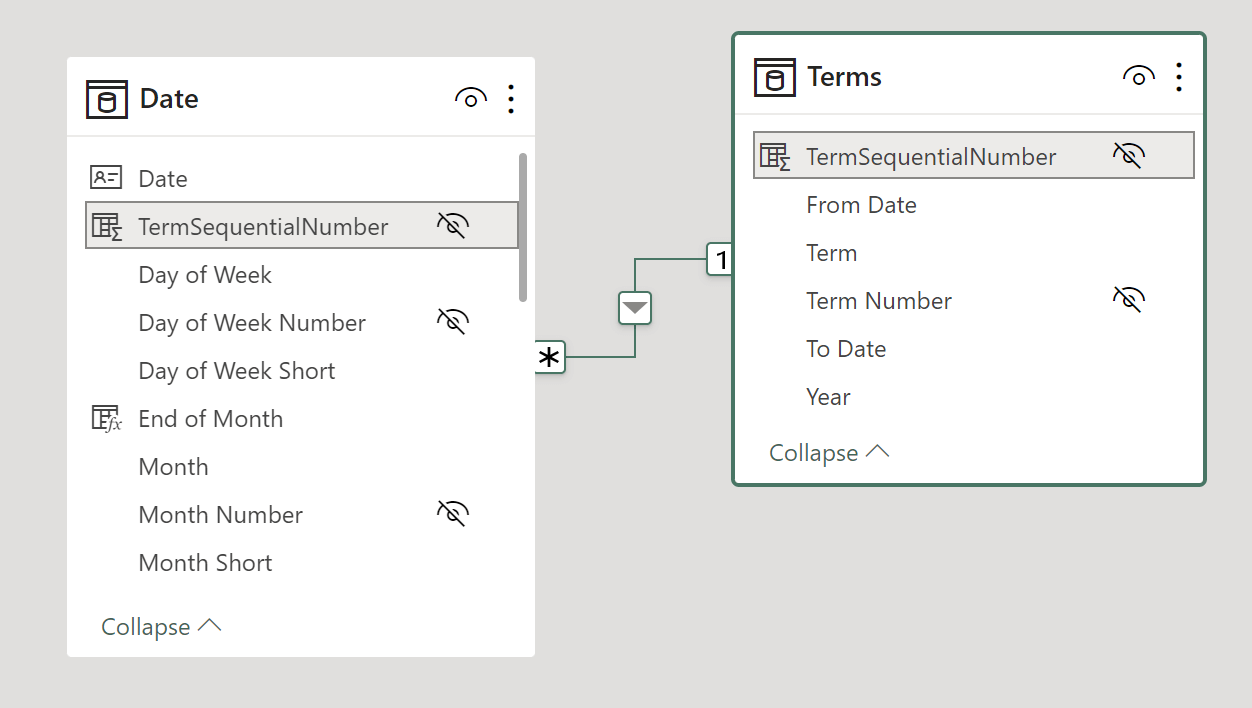
Defining the relationship is an effective way to reuse existing columns in Terms such as Year and Term. The only difference in the measures is that we use the TermSequentialNumber column from Terms instead of Date, as in the following example:
Previous Term =
VAR CurrentTerm = SELECTEDVALUE ( Terms[TermSequentialNumber] )
VAR PreviousTerm = CurrentTerm - 1
RETURN
IF (
NOT ISBLANK ( CurrentTerm ) && PreviousTerm > 0,
CALCULATE (
[Sales Amount],
REMOVEFILTERS ( 'Date' ),
Terms[TermSequentialNumber] = PreviousTerm
)
)
The REMOVEFILTERS applied on Date removes the existing filter context on both Date and Terms, because the latter is part of the Date expanded table and does not require an additional REMOVEFILTERS. In case the Date column has filters to preserve, such as Day of Week or Working Day, then you can use ALLEXCEPT instead of REMOVEFILTERS; this is because the filter removal on Date still applies to the expanded table, as we have already seen in the Previous Term Preserve Days measure.
Conclusions
Creating arbitrary time periods in the Date table requires additional columns to simplify the DAX code required to compare different periods – and this results in better performance than solutions where DAX analyzes the range of each period at query time dynamically. The more important column is a sequential index that uniquely identifies each time period. The technique described in this article is a specific example of the more generic technique described in custom time-related calculations in DAX Patterns.
Returns the rank of an expression evaluated in the current context in the list of values for the expression evaluated for each row in the specified table.
RANKX ( <Table>, <Expression> [, <Value>] [, <Order>] [, <Ties>] )
Raises a user specified error.
ERROR ( <ErrorText> )
Returns value_if_error if the first expression is an error and the value of the expression itself otherwise.
IFERROR ( <Value>, <ValueIfError> )
Returns the value when there’s only one value in the specified column, otherwise returns the alternate result.
SELECTEDVALUE ( <ColumnName> [, <AlternateResult>] )
Clear filters from the specified tables or columns.
REMOVEFILTERS ( [<TableNameOrColumnName>] [, <ColumnName> [, <ColumnName> [, … ] ] ] )
Returns all the rows in a table except for those rows that are affected by the specified column filters.
ALLEXCEPT ( <TableName>, <ColumnName> [, <ColumnName> [, … ] ] )
Evaluates an expression in a context modified by filters.
CALCULATE ( <Expression> [, <Filter> [, <Filter> [, … ] ] ] )
 Marco Russo & Alberto Ferrari
Marco Russo & Alberto Ferrari