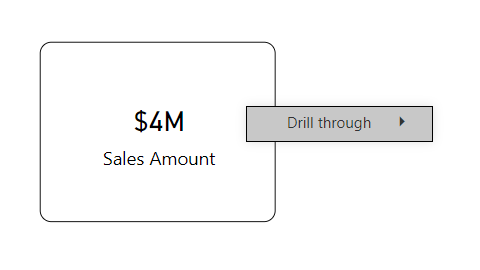
Drill through from cards is a common requirement in Power BI reports. While measure drill through has been possible for a while now, drill through from cards has been tricky until recently. In this blog post, I’m showing two ways to configure the card drill through.
The old way
Prior to September 2020, the best you could do to drill through from a card was to overlay a drill-through button. Here are the steps to configure it:
Configure the drill-through page
- Create a drill-through page by dropping a field in the Add drill-through fields here field well.
- Give the drill-through page a meaningful name. In this example, I’ll call it Details.
- Create a visual to show details. I’ll be showing a table.
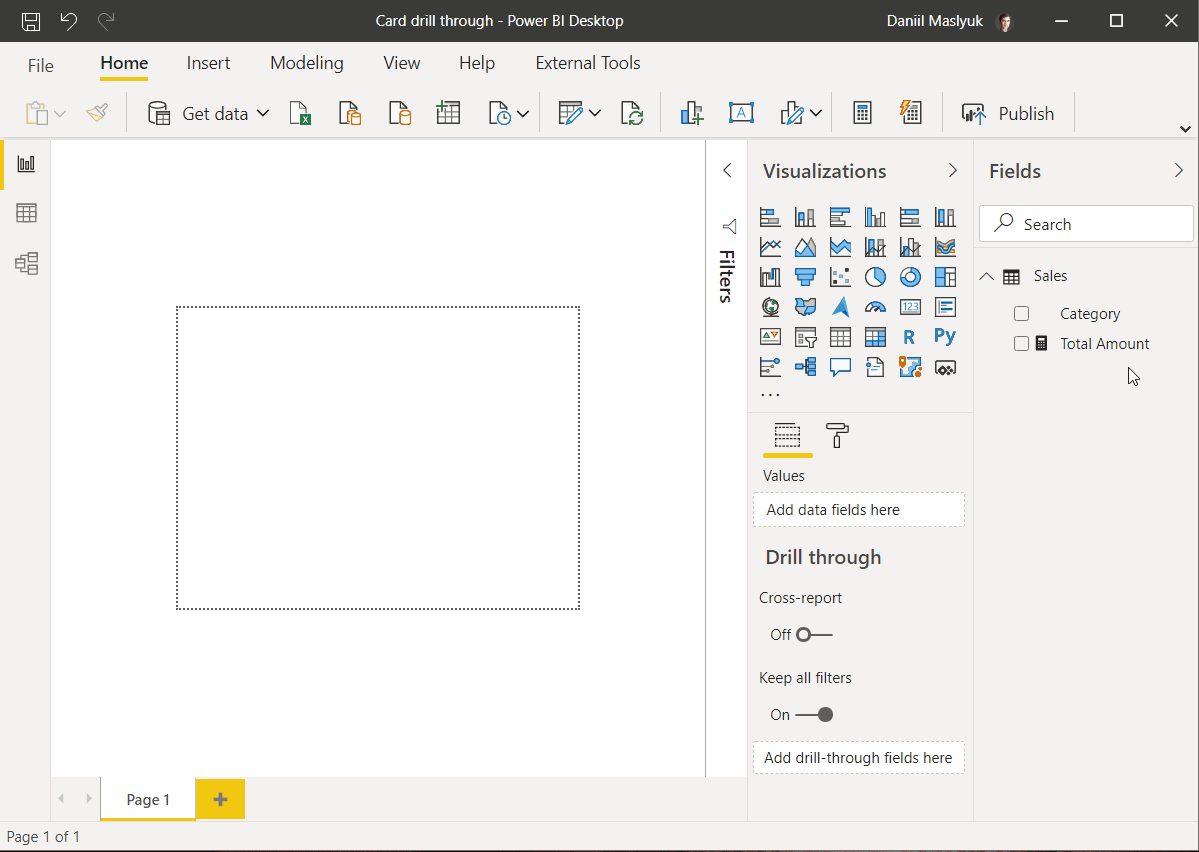
Configure the card
- Create a new report page (I’ll call it Old way) and add a card on it. While it doesn’t matter which field you use for the card, it’s best to use the same field you used in the previous step–otherwise it may be confusing to users.
- Create a button and put it over the card.
- Set the Action of the card to Drill through to the Details page.
- Format the button to have
- No background
- No outline
- Transparent fill by default and when disabled
- Add another visual to provide filter context (we’ll need this later). I’ll use a bar chart. The visual must use the same drill-through field as you use on the drill-through page.
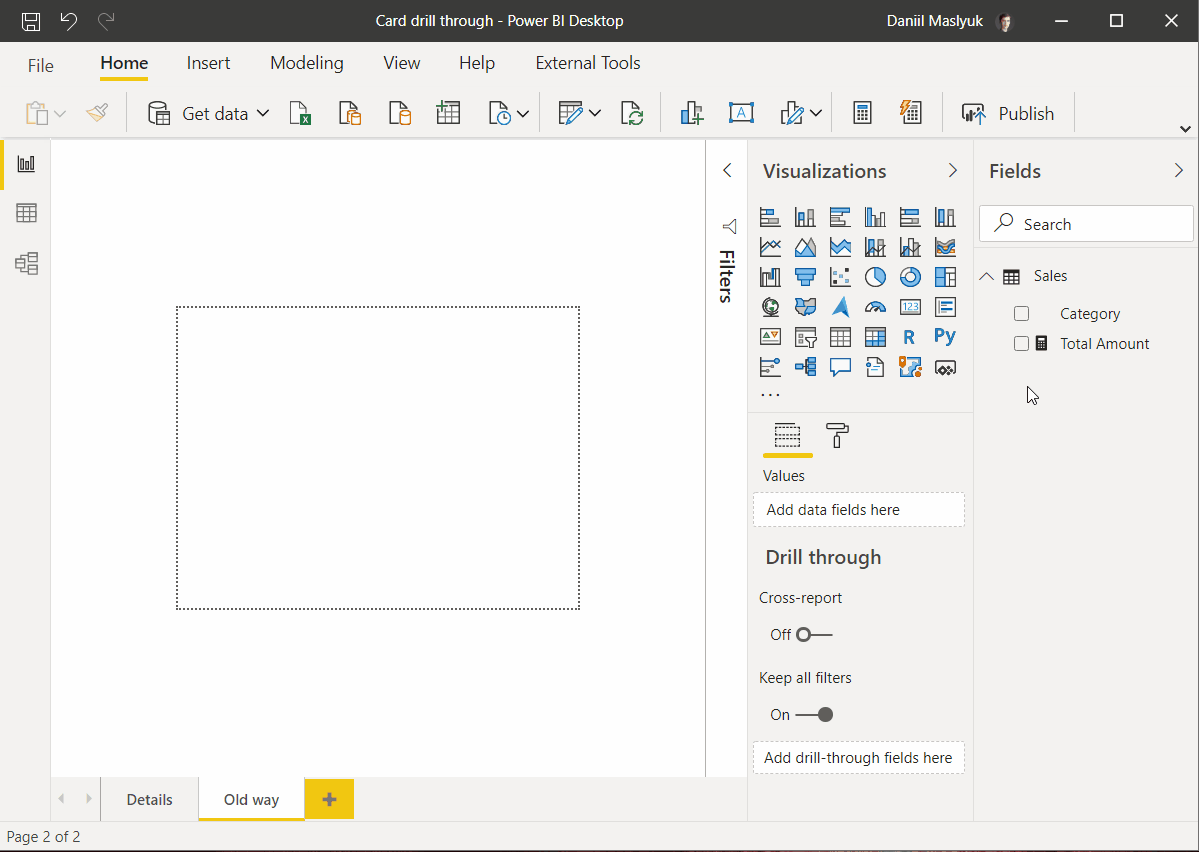
Drill through
This method only works when there’s filter context–this is why I added a bar chart before. If you try to drill though by selecting the button without selecting anything else, you’ll see a message as shown below:

Once you select something in the bar chart, you can drill through by selecting the button. In Power BI Desktop, you’ll need to hold the Ctrl key; in Power BI service, it’s a one-click drill through.
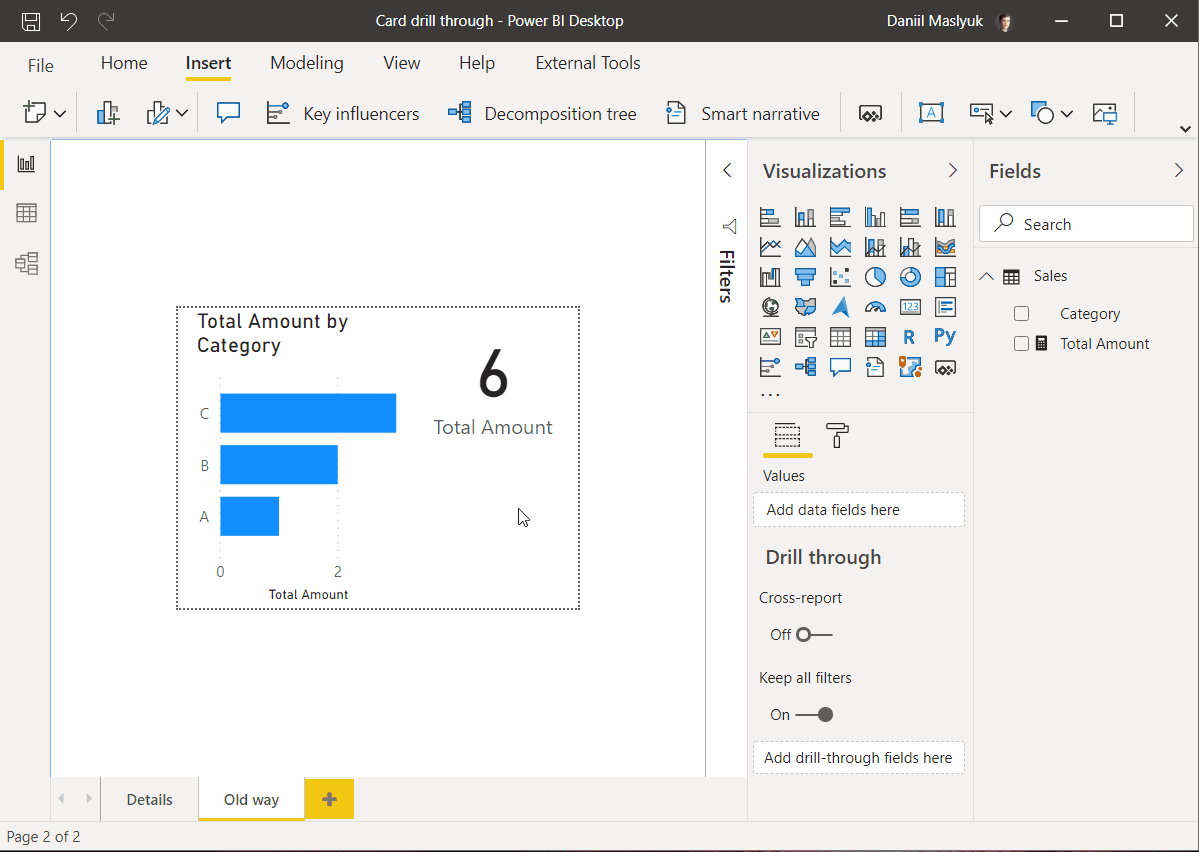
The new way
In September 2020, the Power BI team enhanced the Card visual to allow drill through natively. While it was not mentioned in the official blog post, a lot of people appreciated the improvement (over 700 reactions on LinkedIn alone). Since I wrote about it, several people reached out to me because they were unsure how to configure the card drill through. Therefore, I decided to show how it works.
For this method to work, you’ll need
- A drill-through page
- A card with the same field that’s used in the drill-through page
Important: the card must use the same field that you’re using as a drill-through field on the drill-through page–otherwise it won’t work.
Note that this method doesn’t require filter context for drill through: you can see all details without selecting any data points.
The drill through then becomes a matter of right-clicking the card and selecting the page to drill through to:
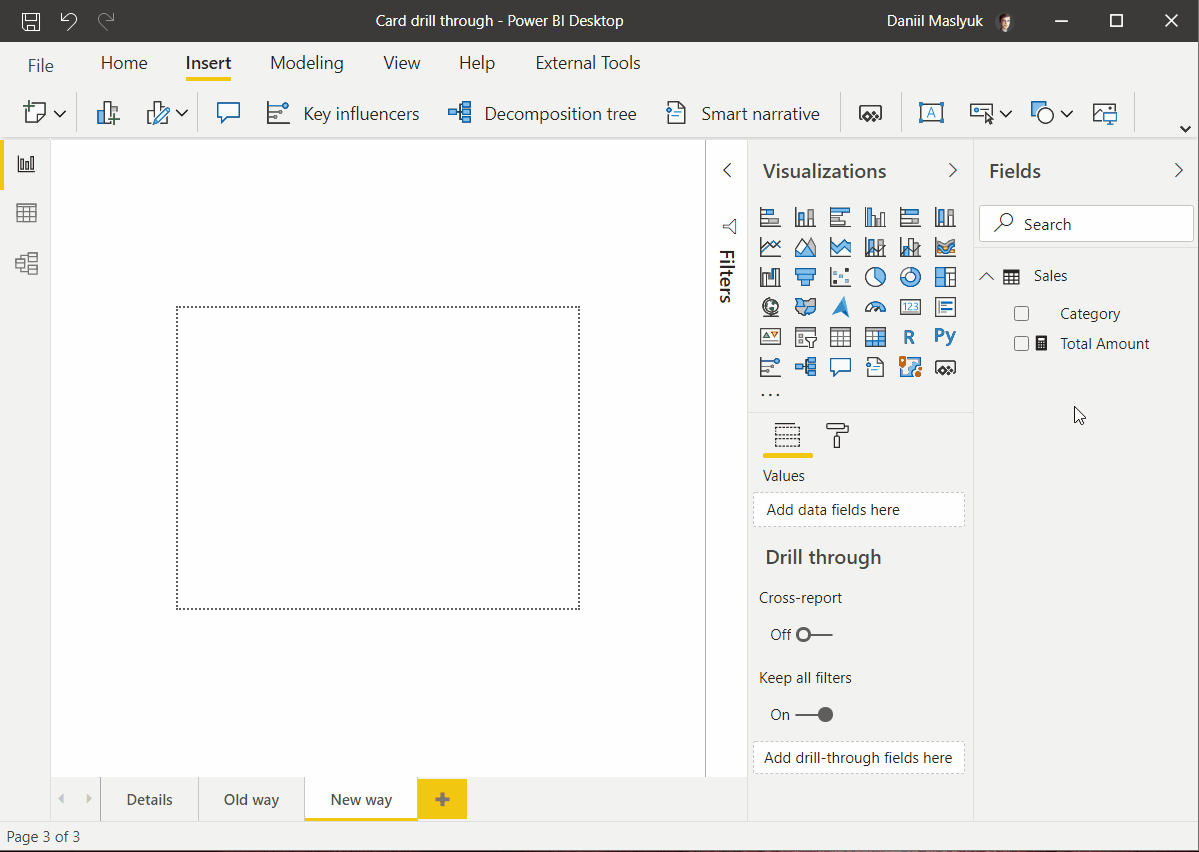
Conclusion
Each method has its pros and cons:
| Button drill through | Card drill through | |
| Filter context | Required | Optional |
| Clicks to drill through | One | Right-click + one click |
| Setup complexity | Higher | Lower |
Happy drill throughs!
Sample file: Card drill through.pbix (25 KB)