Power BI Organizational Custom Visuals
The Power BI Organizational Custom Visuals (OCV) repository is the best way to share third-party custom visuals within your organization. This is especially useful for custom visuals not available in the public marketplace. The OCV repository is automatically included in your Power BI Pro license and the visuals stored there can be used both from Power BI Desktop, and online.
Benefits of using Organizational Custom Visuals
There are two main benefits in using the OCV repository:
- Automatic updates
- Timely support
Automatic updates
Custom visuals are pieces of software, and like any other software they need updates. These updates could fix bugs, support changes in the Power BI core, or introduce new features.
When using a custom visual that does not come from the public marketplace, you are potentially in trouble. In fact, any new update of that visual will require some action on your part in every report using that visual. If you have one or two reports, the update effort is minimal. However, if you use a custom visual in many reports, manually updating the custom visual in every single report file can represent an inefficient use of your time.
By storing custom visuals in the OCV repository, you can import custom visuals from the OCV repository when you design a report to make sure any future update will be automated. Every new release only requires a single update of the custom visual in the OCV repository. Every report will be automatically updated, including both reports published on powerbi.com and reports loaded in Power BI Desktop.
Timely support
The release of custom visuals to the public marketplace requires a review process by Microsoft that usually lasts up to 3 weeks. This is a good thing for new custom visuals, but not so good for bug fixes that might be urgent for one specific report.
By using the OCV repository, you are in control of any update. Indeed, if there is a critical bug in one of the visuals you are using, you can quickly apply a patch to every report on the very day the update is available. This way, you are not dependent on Microsoft’s timeline for releasing the custom visual on to the marketplace.
How to manage visuals in the OCV repository
The installation of custom visuals in the OCV repository is simple:
- Go to the Admin Portal of powerbi.com,
- Choose the Organization visuals section,
- Press the Add a custom visual.
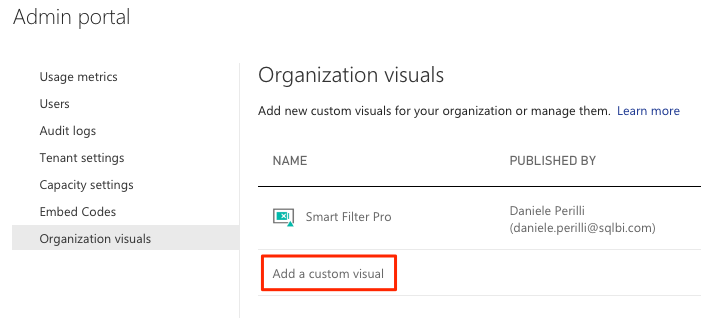
Updating an existing visual in the OCV repository is a breeze too:
- Click on the gear icon of the component from the organization visuals list,
- Upload the new .pbiviz file released by your provider,
- Done! All reports using the custom visual imported from OCV will automatically be updated with the updated version.
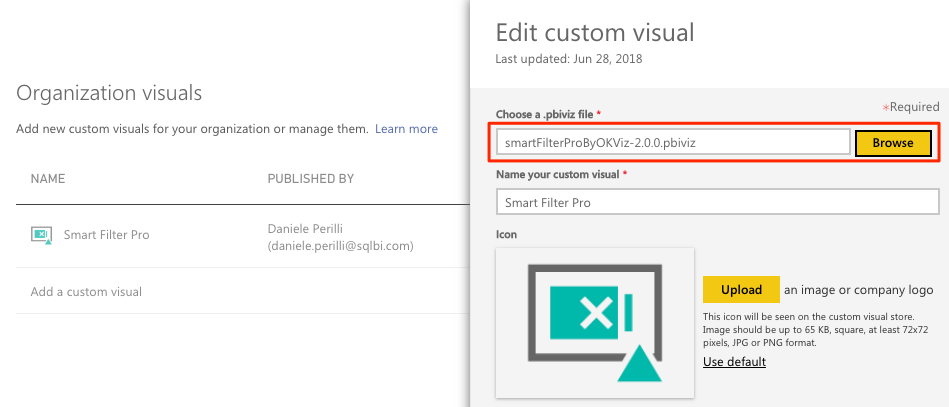
You can find more information about the OCV in this article: Using organization custom visuals in Power BI (external)